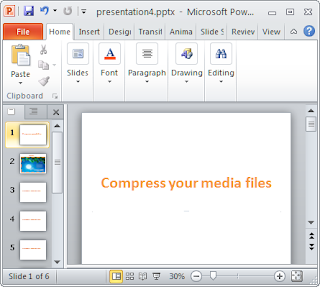PowerPoint 2010 has better video integration but that doesn’t mean you need to worry about the size of presentation blowing out with huge media files.
There is option to compress the media files to a suitable quality level and make it compact. This feature will not only help you in improving the video/audio playback performance but will also save disk space.
For this open the presentation that contains the video/audio file. Click on File | Info | Media Size and Performance.
Here you have three options to compress the media file:
- Presentation Quality - This helps in saving space while at the same time maintaining the overall audio and video quality.
- Internet Quality - Here the quality of the video after compression will be comparable to the video which is streamed over the internet.
- Low Quality - This option as the name suggests produces video of low quality hence can be used when file size is more important than video quality.
You also have the option to revert back to the original file after compressing it. For this click on "Undo" option.
While Undo is handy, we suggest you keep the original full resolution video/presentation and compress a copy.
The compression options will not only reduce the quality of video it will also remove any cropped/edited parts of the video.
When you choose any one of the above mentioned compression options, “Compress Media” window pops open which will show the status of the compression in progress.